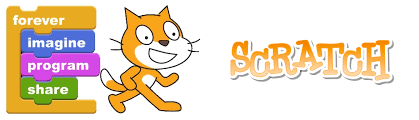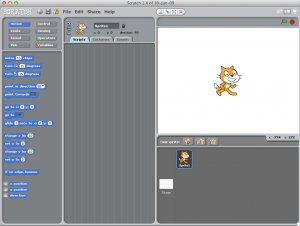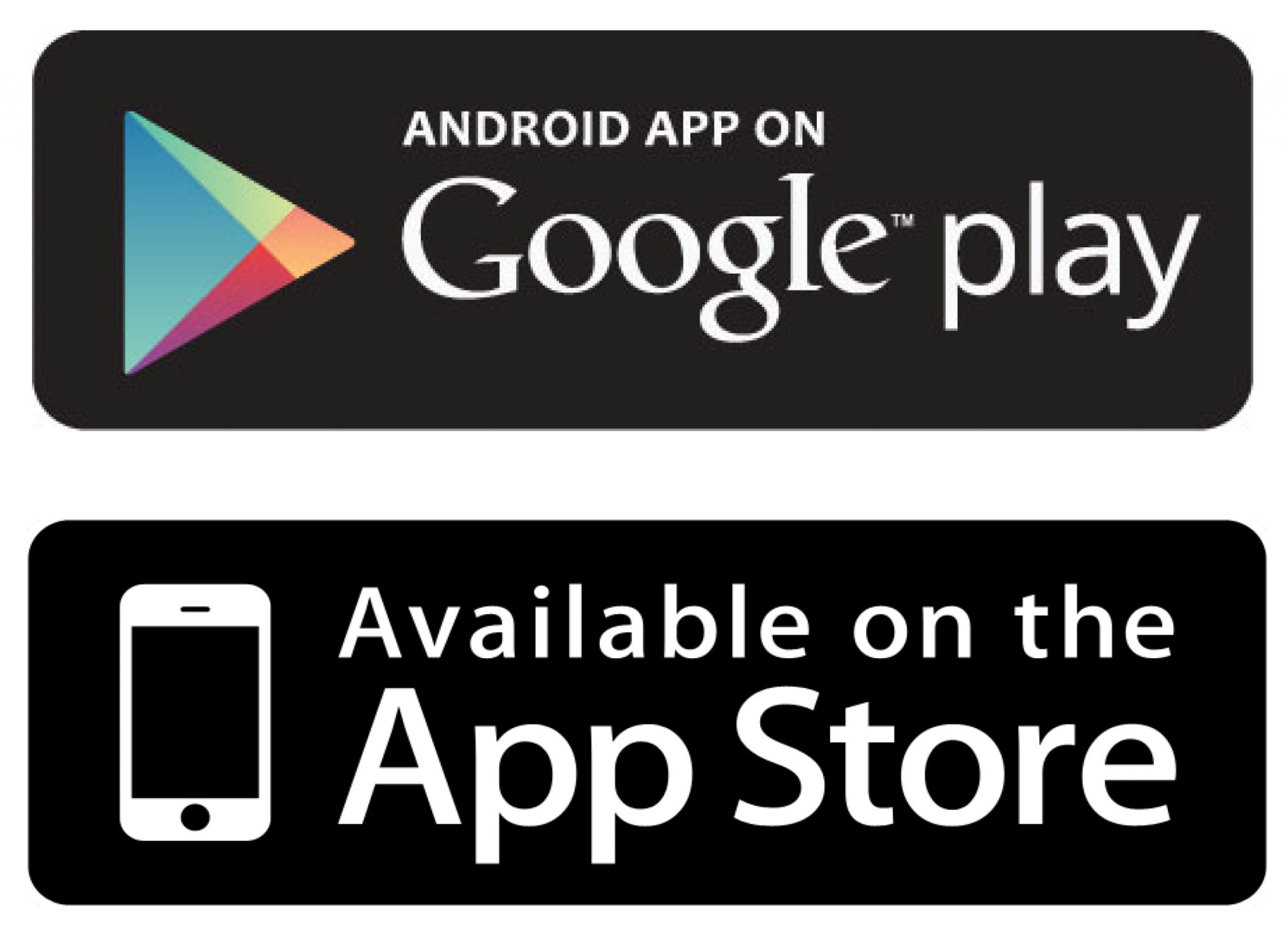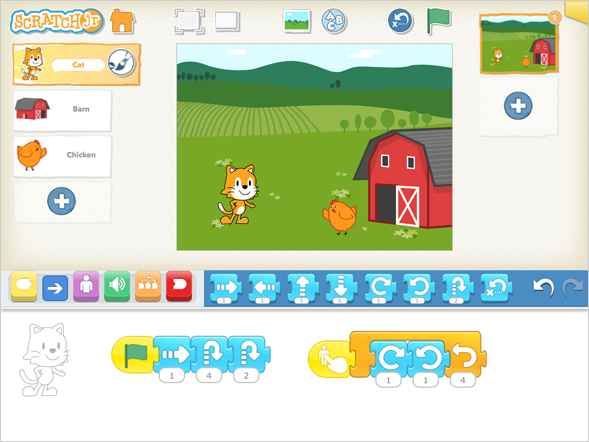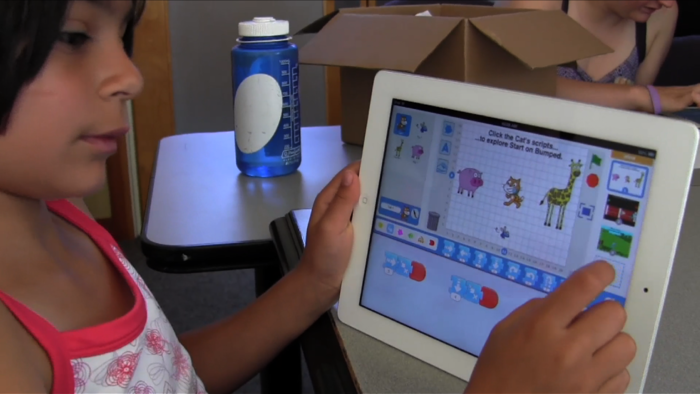Kahoot!
Subject:
Technologies
Year level:
Year one – year six
Strand:
Digital Technologies
Sub-strand
Digital Technologies Processes and Production Skills
Content descriptor:
Plan, create and communicate ideas and information independently and with others, applying agreed ethical and social protocols (ACTDIP013).
What is it?
Kahoot! Is a fantastic way to introduce technology into the class room. It is an online game-based system that allows individuals to answer questions in the form of multiple choice.The creator of the quiz (this can be either the teacher or student) choices the questions or the quiz type to further develop what they are learning in the classroom. These answer choices are represented using symbols and colours. The questions can include videos, pictures and words.
Kahoot! is typically displayed on a large screen using the teacher account and students answer the questions using their own technological device such as iPads, smartphones or computers.
Students can play individually or in groups and are able to select their individual or group name. Students are rewarded with points on their accuracy and how quick they can answer the questions.
After every question the teacher and students are given the current score board represented in numbers and graphs.
How do I access it?
It is easily accessible through an URL address. Once you as a teacher have accessed this page you can create a free account and create your quiz, survey or discussion. Once this is created, the teacher is given a secret pin once they make the game live. Students access the live game by typing in the pin after accessing the student link. They do not need an account or an application to access the Kahoot! game on their device.
Link:
Teacher Link: https://getkahoot.com/
Student Link: https://kahoot.it/#/
Cross-curriculum priorities and general capabilities:
Literacy, Numeracy, Information and Communication Technology (ICT) capability and Critical and Creative Thinking
Links to other learning areas:
Kahoot! can used for any subject. It can focus on one or multiple learning areas.






 How this app aids with behaviour management: In this app, the teacher enters their class list into the app. Each student is represented with a customise-able monster avatar. The teacher can give individual or groups of students points and select a specific reason why from a list of observable behaviours (eg. listening, participation). Points can also be deducted from students. The app can either be displayed on an interactive whiteboard so that all students can view it, or can be operated from a computer, iPad or iPhone. This makes the app portable and provides access from where ever the teacher may take the students within the school. To make the app most effective, teachers should negotiate with their students a list of desirable behaviours that they can achieve points for. This way all students are aware of what behaviours they should demonstrate and creates a sense of accountability. Students can also be broken up into groups (either as desk groups or even spelling/maths groups, etc.) and can give group points. The points can be reset whenever the teacher chooses, for example at the end of each day or week. What the teacher chooses to do with the points is completely up to them. They can provide students with individual rewards or can even decide to give out whole class rewards. Reward systems and needed points can be tweaked to suit the year level.
How this app aids with behaviour management: In this app, the teacher enters their class list into the app. Each student is represented with a customise-able monster avatar. The teacher can give individual or groups of students points and select a specific reason why from a list of observable behaviours (eg. listening, participation). Points can also be deducted from students. The app can either be displayed on an interactive whiteboard so that all students can view it, or can be operated from a computer, iPad or iPhone. This makes the app portable and provides access from where ever the teacher may take the students within the school. To make the app most effective, teachers should negotiate with their students a list of desirable behaviours that they can achieve points for. This way all students are aware of what behaviours they should demonstrate and creates a sense of accountability. Students can also be broken up into groups (either as desk groups or even spelling/maths groups, etc.) and can give group points. The points can be reset whenever the teacher chooses, for example at the end of each day or week. What the teacher chooses to do with the points is completely up to them. They can provide students with individual rewards or can even decide to give out whole class rewards. Reward systems and needed points can be tweaked to suit the year level.


 Teacher Link:
Teacher Link: