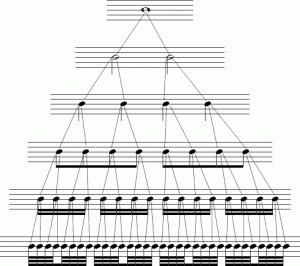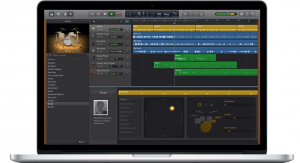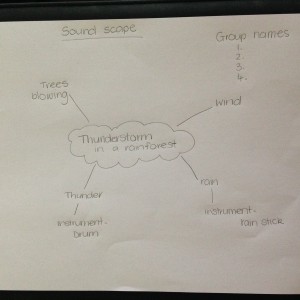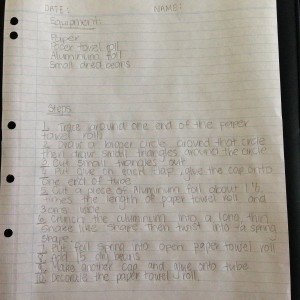Subject: Digital Technology
Year level: 5/6
Strand: Knowledge & Understanding and Processes & Production Skills
Sub-strand: Collecting, Managing & Analysing Data and Digital Systems
Possible Curriculum Links:
Collect, sort, interpret and visually present different types of data using software to manipulate data for a range of purposes (ACTDIP016)
Collect, store and present different types of data for a specific purpose using software (ACTDIP016)
Link to the Resource:
http://www.virtualdj.com
Cross curriculum priorities and general capabilities:
Critical and creative thinking
Personal and social capability
Information and Communication Technology (ICT)
Cross-curriculum links:
The Arts: Music
What is it:
Virtual DJ is a computer program that allows students to create their own music mixes or mix together already existing songs to create a new track. It allows students to experiment with speed, tempo, loops and crossfading. This program also enables the students to mix videos to go in addition with their music track including fading and transitions.
How to use it in the Classroom:
One example of how this program can be used in the classroom is to teach students about different way to represent data through sound. students would use the program to create an end product by mixing together existing sounds. this teaches students that sound is a type of data and that they are able to manipulate it. This shows their understanding that sound is made up of data.