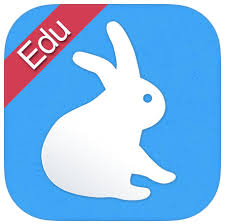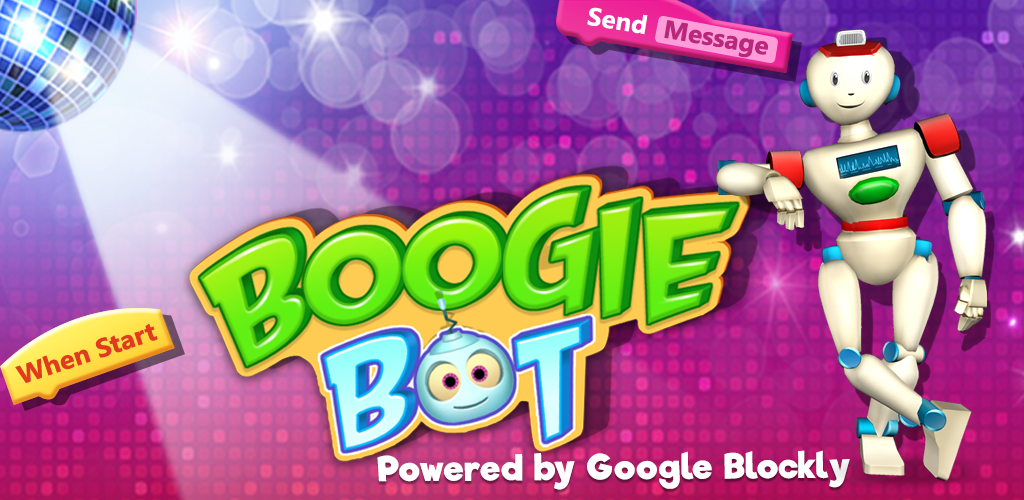
Meet Boogie Bot. Boogie Bot = Fun.
Boogie Bot is an interactive learning App that enables children to program a robot to dance. Programming the robot introduces children to the basics of coding as they interact, and develop skills using ‘Blocky’, a visual programming language. As children learn to code with coding blocks they turn ‘Boogie Bot’ into a grooving, dancing master.
This App has 5 different categories, with varying levels of difficulty. Each category introduces a different programming concept to enrich learning.
Year Level: Year 2
In the classroom:
Boogie Bot allows each child to build a robot using a blue print design, and then program it to dance along with hip music in an illuminated ‘dance zone’. Once a dance sequence has been programmed, the children transform the dance room into a grooving zone with opportunities to share their dance and earn rewards. Dance action blocks are used to create dance moves with a variety of options for children to include special effects. Rewards are earned as the children progress through different levels. This app could be integrated into Health & Physical Education by fostering ‘Boogie Bot Brain-Breaks’ during lesson transition times. The children can have ownership and design their own ‘brain-breaks’ to create those essential moments throughout the day to activate bodies and brains!
Subject: Digital Technologies
Strands:
1. Knowledge & Understanding – Digital systems
- The components of digital systems: hardware, software and networks and their use.
2. Processes & Production Skills
- Defining problems and designing digital solutions (Year 2)
- This App supports development of Computational Thinking and enriched learning as children learn the basics of computer Science. These include; Algorithmic thinking, sequential processing, pattern recognition and looping.
General Capabilities:
Literacy, Numeracy, Information & Communication Technology, Critical & Creative Thinking
Integrated Learning Opportunities:
English, Health & Physical Education, Mathematics.
Content Descriptors:
Follow, describe and represent a sequence of steps and decisions (algorithms) needed to solve simple problems (ACTDIP004 )
Recognise and explore patterns in data and represent data as pictures, symbols and diagrams(ACTDIK002)
Recognise and explore digital systems (hardware and software components) for a purpose(ACTDIK001)
Getting Started:
iPad Screen Shots:


Link to this resource:
www.nybleapps.com/privacy
Additional Information:
-
Free
- Category: Education
- Updated: Mar 20, 2017
- Version: 1.02
- Size: 178 MB
- Language: English
- Seller: NybleApps LLC
- © 2016 NybleApps LL
- Made for Ages 6–8