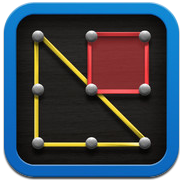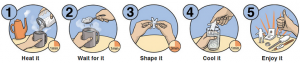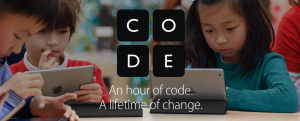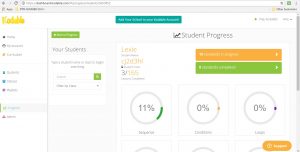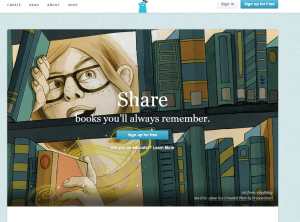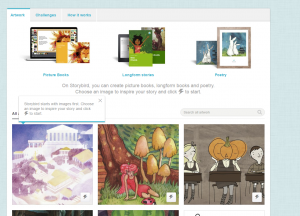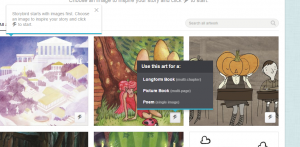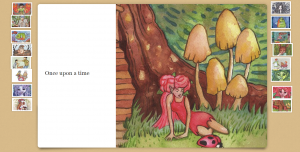Year Level: 
F-2
Subject:
Technologies
Strand:
Digital Technologies
Sub-Strand:
Digital Technologies Processes and Production Skills
Content Descriptor:
Follow, describe and represent a sequence of steps and decisions (algorithms) needed to solve simple problems (ACTDIP004).
Link to the Resources:
http://littlebinsforlittlehands.com/superhero-computer-coding-game-without-a-computer/
Cross-Curriculum Priorities and General Capabilities:
Literacy, Numeracy, Information and Communication Technology (ICT) Capability and Critical and Creative Thinking
Links to Other Learning Areas:
Science, Mathematics and English
A Classroom Activity Using this Resource:
This is a simple coding game to introduce th basic concepts of coding without using a computer. Students will get the opportunity to create the board game with the objective being that the superhero has to avoid bad guys and get the jewels. Students will use sticky notes to create a sequence using basic coding commands that will determine the path the superhero has to take. This board game can be used in early childhood settings to introduce basic coding commands before introduced to coding on a computer. As students develop in confidence with the commands, the game can be modified to a more advanced level. This coding game is based around the STEM (science, technology, engineering and mathematics) initiative. STEM allows us to use current technologies that allow us to drive innovation in our fast-changing economy.
How to use this resource:
To make this game you will need:
- A poster board/A3 piece of paper
- Craft tape or ruler and marker
- Post it notes (3 different coloured piles)
- Superheroes
- Obstacles
- Jewels
Start by creating the board using either an A3 piece of paper or a poster board. Using either craft tape or a marker and rule create the lines for the grid. Once you have drawn the grid establish a starting and finishing point.
When  creating the command cards we use three basic commands. Forward. Turn Left. Turn Right. On top of each pile of sticky notes
creating the command cards we use three basic commands. Forward. Turn Left. Turn Right. On top of each pile of sticky notes
draw one of the commands.
Place the obstacles and jewels on the board to make it difficult for the superhero to reach the finish line.
Start the game! Ensure students have ample space to lay out the code in front of them. As students move the superhero they will layout the forward,turn left and turn right cards in front of them. They need to determine the shortest route to get to the finish line and collect all the jewels.
As students move the superhero they will layout the forward,turn left and turn right cards in front of them. They need to determine the shortest route to get to the finish line and collect all the jewels.
Advanced Version – students use the sticky notes to plan their commands before they go. Then move the superhero trough the series of commands to see if they were correct.












 Subject: Digital Technology
Subject: Digital Technology