Download the full Word Version: Planning a Vegetable Garden
Goal:
Students will individually and collaboratively engage in the rich task of planning and designing a classroom garden. They will construct a bird’s eye view of a garden bed, building their knowledge of mapping.
Learning Area:
Design and Technologies knowledge and understanding
Learning Experience Focus:
Food and fibre production
Content Descriptor:
2.3 Investigate sustainable systems of care for plants and animals that are grown, raised and processed for food, clothing and shelter for an identified purpose.
Cross-Curriculum Opportunities:
Numeracy, Critical and creative thinking, Personal and social capability, Sustainability.
Resources:
This Year’s Garden by Cynthia Rylant
Posters – Vegetables that can be planted in Spring
My Vegetable Garden – a bird’s eye view
Examples of seeds we can plant
A3 garden bed map template (See Below) – optional (this doesn’t allow for a variation in the layout of the garden bed. It has been included to allow for time constraints and to assist students that require the template for guidance).
Drawing and writing materials
Vegetables to sample
New vocabulary:
Bird’s eye view: viewing an object from above, as though the observer were a bird.
Introduction: 13mins
To assist the students to begin thinking about the cycle of a garden and the planning of a garden read This Year’s Garden. Discuss with the students what was planted, when the plants were planted (season) and what was required to maintain the garden.
Have the students relate their own experiences – prompt with: who has a vegetable garden at home or knows of someone that does (grandparents)? Why would we grow vegetables in or garden (health, fitness, hobby, aesthetics)? What are your favourite things about having a vegetable garden? Explain that the students will be creating a class vegetable garden which they will plan, design and plant themselves (next lesson).
Discuss the various types of gardens (flower, native, vegetable, herb) and what might be required to make the garden (soil, fertiliser, seeds/plants, water, sun/shade, gardening tools). What do we need to allow for when planting a garden (sun/shade, season, space)?
Introduce the poster “Vegetables that can be planted in Spring”. Discuss with the students which ones they have eaten. Provide a sample of some of the vegetables the students can plant for them to eat.
Body: 40 mins
Introduce the term “bird’s eye view” and ask if the students know what it means. Display the poster “My Vegetable Garden – a bird’s eye view”. Discuss the view, explaining that the students will be illustrating and labelling their ideal vegetable garden from the same view – like a bird looking down from above.
Refer the students back to the discussion regarding requirements
- What would you like to plant? (examples on the poster “Vegetables that can be planted in Spring”)
- How many of each plant would you like in your garden?
- How much space do these plants require?
Provide each student with an A3 garden bed map template. They will need lead pencil, eraser, coloured pens and coloured pencils. Students should refer to the posters to assist with the layout and illustrations.
Allow half an hour for this task. Students should be directed to draw the illustrations in lead pencil before outlining in coloured pen. Labelling and providing a title should be completed before colouring in the illustration. Students that don’t complete the task can continue during “free time”.
Conclusion: 7 mins
Discuss with the students the variations in their garden beds and how they can combine the ideas to make the class garden.
Using the whiteboard create a list of all the vegetables selected from the students’ gardens. Add a mark to the vegetable each time it has been selected by a student. Tally up the marks and highlight the top 5 vegetables chosen. These will make up the class garden. Revisit what will be required to construct the garden.

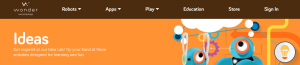



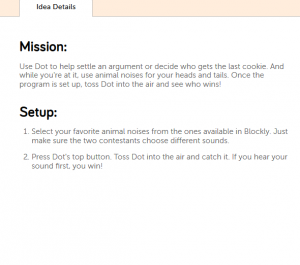

 r is a browser-based application used to teach your students how to program as they create games and animated projects. Tynker can be used on any computer (desktop, laptop, notebook, Chromebook) with an internet connection. It can be used on an iPad, however some features are not supported. As it is browser-based, it works best in Google Chrome and Safari browsers.
r is a browser-based application used to teach your students how to program as they create games and animated projects. Tynker can be used on any computer (desktop, laptop, notebook, Chromebook) with an internet connection. It can be used on an iPad, however some features are not supported. As it is browser-based, it works best in Google Chrome and Safari browsers.