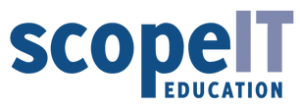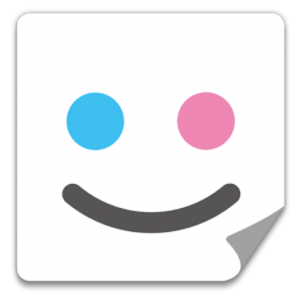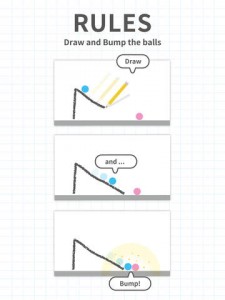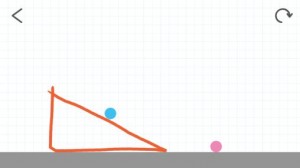Computers are amazing inventions! They allow us to complete multiple tasks through out our daily lives. However, computers do not magically know how to complete tasks, they need to be told what to do and how to complete the task. This is what we call programming and Botlogic is a great way to introduce children to this concept. Children are able to understand that they have control of the computer and need to tell it what to do.
Botlogic is a great resource to get students thinking about decision making. Students are learning about programming as they work through a repetition of movements in order to move their robot to the required destination. Botlogic is perfect for children at all different levels, as it allows children to work at their own pace and move through twenty different stages.
Below i have provided a video that gives viewers a quick and simple walk through of Botlogic.
Subject: Digital Technologies
Year Level: F-2
Strand: Digital Technologies Processes and Production Skills
Sub-strand: Digital implementation
Use data to solve a simple task/problem (ACTDIP003)
Cross curriculum priorities and general capabilities:
Literacy
Numeracy
Information and Communication Technology (ICT)
Critical and creative thinking
Links to other learning areas:
English
Mathematics
Link to resource:
http://botlogic.us/play
Cost:
Free
A classroom activity using this resource:

Incorporating this resource into the classroom helps students develop their logical thinking, problem-solving skills and gives them a chance to explore their creativity as they trail different methods to solve simple tasks/problems. Students are able to work independently on this task as its provides you with an in depth tutorial on how to conduct the game. This resource would be great to use as an extension activity for when students complete their math or science tasks in class. Students need to use their mathematical skills to think about how many steps they need to use in advance and which way they need to turn (left or right). Students are also able to use their English skills by reading and following instructions.
How to use this resource:
The first thing you will need to do is press ‘Start game’ or if you have not played this game before then if you wish, you may click to view the tutorial. You also have the option to choose a level to start on if you have already complete some previously.
Once you have started the game, you will see command keys (arrows) to you left of the screen. These keys (arrows) are what you use to navigate your robot to the required destination. The game gives you a certain amount of moves, which you cannot exceed. However, the aim of the game is to complete the task using the least amount of commands.