
Year Level:
2 – 7
Subject:
Digital Technologies
Strands and Sub-strands:
F-2:
Digital Technologies Knowledge and Understanding
Recognise and explore digital systems (hardware and software components) for a purpose (ACTDIK001)
Digital Technologies Processes and Production Skills
Collect, explore and sort data, and use digital systems to present the data creatively (ACTDIP003)
Follow, describe and represent a sequence of steps and decisions (algorithms) needed to solve simple problems (ACTDIP004)
Explore how people safely use common information systems to meet information, communication and recreation needs (ACTDIP005)
Create and organise ideas and information using information systems independently and with others, and share these with known people in safe online environments (ACTDIP006)
3-4:
Digital Technologies Knowledge and Understanding
Identify and explore a range of digital systems with peripheral devices for different purposes, and transmit different types of data (ACTDIK007)
Recognise different types of data and explore how the same data can be represented in different ways (ACTDIK008)
Digital Technologies Processes and Production Skills
Collect, access and present different types of data using simple software to create information and solve problems (ACTDIP009)
Plan, create and communicate ideas and information independently and with others, applying agreed ethical and social protocols (ACTDIP013)
5-6:
Digital Technologies Knowledge and Understanding
Examine the main components of common digital systems and how they may connect together to form networks to transmit data (ACTDIK014)
Digital Technologies Processes and Production Skills
Acquire, store and validate different types of data, and use a range of software to interpret and visualise data to create information (ACTDIP016)
Plan, create and communicate ideas and information, including collaboratively online, applying agreed ethical, social and technical protocols (ACTDIP022)
Cross-curricular Priorities:
Popplet has so much flexibility that it can be used and link to all the cross-curricular priorities.
Sustainability – No paper allowed. Popplet is a program that allows you to access, mark and share students work without any paper use!
Aboriginal and Torres Strait Islander Histories and Cultures – Brainstorms and story mapping.
Asia and Australia’s Engagement with Asia – brainstorms and mind mapping
General Capabilities and Links to other learning areas:
Numeracy
Literacy
ICT
Critical and creative thinking
Description (What is it?):
Popplet is a website/app that allows you to make multimedia graphic organisers. It can be used by a wide variety of ages (from year 2 up to adults) for numerous topics and reasons. Because this recourse is so ‘open’ it is a perfect tool that can be used in any subject for multiple reasons. Popplet is a recourse that can be accessed in the classroom and at home, as long as the students have a computer and internet access.
Popplet allows students to think and learn visually. They can add facts, images and thoughts into one or many ideas and see how they all connect to create a relationship. Once students have completed their Popplets they are able to be uploaded and shared with the class/teacher and parents.
Why it is exciting:
Popplet is exciting for the following reasons.
- It is a FREE App – This app will cost you and your school nothing. However, there are paid versions (with extra features) available.
- The students can layout their ideas however they wish – Students are in control of the ‘style’ and design of their project, they can even draw their own images!
- Popplet allows students to add all sorts of media into it – You can upload images, maps, videos, drawings and music.
- This App demonstrates students thinking – Each time a student adds a bubble, they are mapping out their thoughts and ideas.
- Popplet can be used as an app or on a computer – Easy to access.
- Can be used with any topic or subject – A great way to show and develop students thinking.
- You can create a classroom Popplet and add each student into the creating – Students word is all labelled with their names.
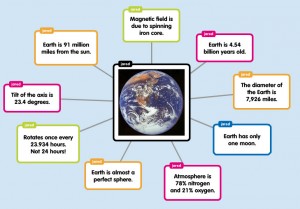
How to Use:
Once the website and App has been opened.
1) Click on ‘Make a new Popplet’ – You can add your name, change the background colour and ‘make it so’ (click to start creating) – Only for Web users.
2) To start off double click anywhere on the screen – this will open a Popple (bubble). It will automatically prompt you to label the Popple.
3) Once your Popple is opened and labelled you can start creating – Click the buttons at the bottom of the Popple to add media, change colours, change font, and draw in your Popple. For a more detailed explanation of the buttons, please watch the video below.
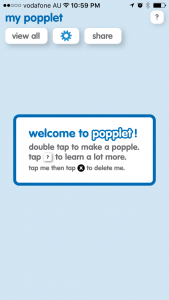
4) Click on the Popple to drag and place it anywhere on the screen you would like.
5) Click on the grey circles around your first Popple to add a new ‘connected’ Popple – this will automatically add a connecting line between the two Popples.

6) Follow steps ‘2-5’ to create a whole Popplet.
7) To save your Popplet, click the toggle image in the top left side of the screen. This will open up a settings menu, where you click ‘export’ to save the Popplet as a ‘PDF or Ipeg’.
Please note, to change the size of your Popples, used the arrows around the outside of the Popple itself.
Would you like to see this in action? Click Here.
Classroom Activity:
Popplet can be used in many different ways. Here are a few ways you can use it in the classroom!
- Brainstorms
- Mind Mapping
- Story boards
- Word webs
- Presentations
- Note taking
How to Access:
You can access Popplet on any apple device or from your computer.
To access the app follow this link:
https://itunes.apple.com/au/app/popplet-lite/id364738549?mt=8
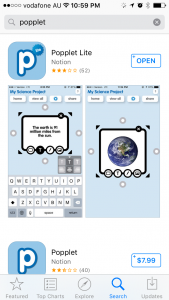
To access the Website follow this link:
https://popplet.com/
Link to Resource:
https://popplet.com/
References:
Australian curriculum [ACARA]. (2016) Technologies


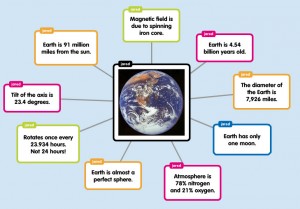
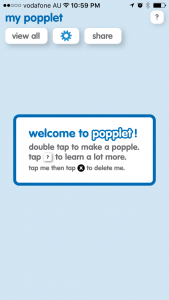

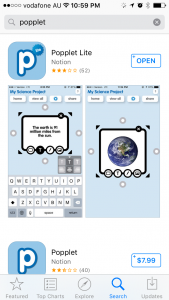


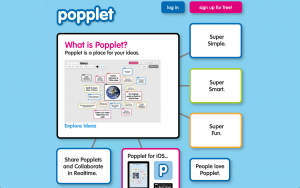

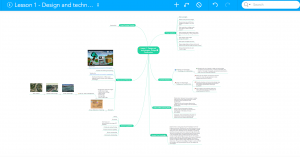
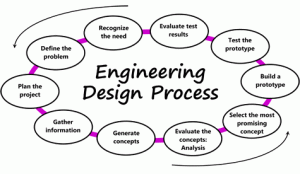

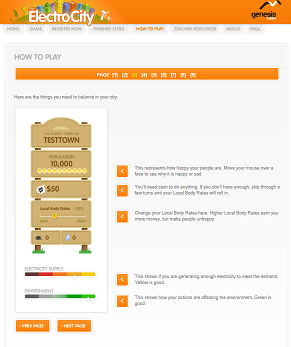

 how to package a fragile item to ensure that it would remain safe and unbroken when being transported in the post.
how to package a fragile item to ensure that it would remain safe and unbroken when being transported in the post.



