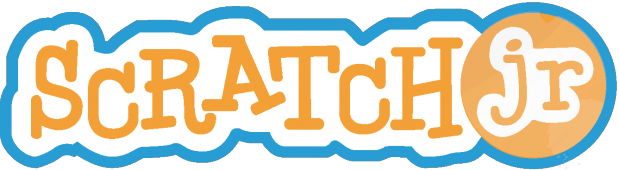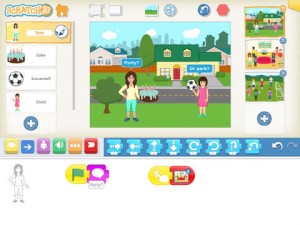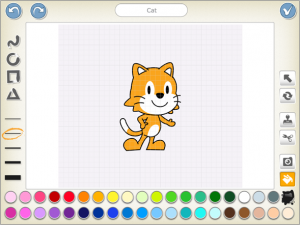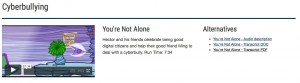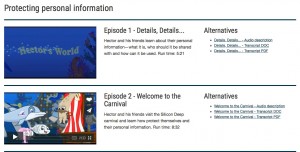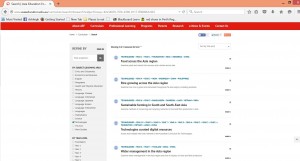Subject: Digital Technologies
Year level: F – 2
Strand: Digital Technologies Processes and Production Skills
Sub strand: Creating solutions
Follow, describe and represent a sequence of steps and decisions (algorithms) needed to solve simple problems (ACTDIP004) – see link
Links to the resource
https://www.scratchjr.org/index.html – There are many links within this resource to learn how to use and master the application!
https://play.google.com/store/apps/details?id=org.scratchjr.android
https://itunes.apple.com/au/app/scratchjr/id895485086?mt=8
Cross curriculum priories and general capabilities
Literacy
Numeracy
Information and communication technology (ICT)
Critical and creative thinking
Links to other learning areas
Mathematics
English
All about ScratchJr
Scratch Jr is a free application available on Andriod and Apple devices including iPads which allows students to create their own interactive stories and games through coding. Students learn sequencing skills as well as how to problem solve and design projects in a motivating and engaging context. Students use programming blocks which they sequence to make characters move, jump, or even dance and sing! They are able to add their own voices and sounds to personalise their learning experiences using ScratchJr. The application itself has been designed to be developmentally appropriate for students aged 5-7, matching their cognitive, personal, social and emotional development.
How to use ScratchJr
ScratchJr has a plethora of options for customisable stories for students to create, but the first step is to download the free app for the Google Play store or Apple Store (see links above). The next step is to learn how to use the program, and thankfully there are plenty of videos and guides that can be accessed to learn the programs interface, as well as customisation options, block descriptions and tutorials that can be found here from the creators of the application.
The basics of how to use ScratchJr is to create a project, choose an appropriate background and start customising characters.
The next step is to start programming the characters to move and behave using the programming blocks. These can make characters move forwards, backwards, spin and jump along with interacting with other characters! A video on character animation can be found here. A video on how to make characters interact along with other trigger blocks (blocks that make the characters do things) can be found here.
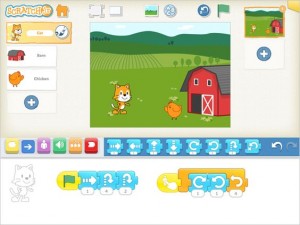
ScratchJr Sequence of Steps (Retrieved from https://s-media-cache-ak0.pinimg.com/564x/50/dd/58/50dd5812dd4c225fabe593d80b859f18.jpg)
Students can add as many slides, characters and animations they want to all while learning coding in a way that doesn’t feel like learning at all! Students develop teamwork, build designing and planning skills all while learning coding and sequencing.The sky is the limit with students imaginations being the only boundary to what they are able to create.
Using ScratchJr in the classroom
ScratchJr is an engaging and interactive application that will get students programming, using computational thinking and coding without even knowing it by creating animated stories. There are many lessons that can be based around learning how to use and create projects with the ScratchJr application. ScratchJr.org has very helpfully developed an Animated Genres Curriculum, created by the Developmental Technologies Research Group of Tufts University which dictates a series of modules and lessons to introduce, practice and implement the ScratchJr application. It starts by introducing the basic features of the application, and as lessons go by, introduces and uses more and more of its exciting features. It is six week program and can be found here. There are also a variety of activities which gives students (and teachers) a quick way to learn how to do new things in ScratchJr, organised from simplest to hardest for the users convenience found here.
ScratchJr is used in the classroom to develop students abilities in coding, algorithms and computational thinking and there are lots of activities the teacher can develop to challenge and enhance students learning. One activity could be for students to re-create a project that the teacher shows them in full screen (where the blocks are hidden) which develops their observation skills and problem solving. Literacy can be introduced by the use of dialogue between characters where spelling, punctuation and grammar can be a focus. Numeracy can be developed by the ability to create mazes with customisable backgrounds that students navigate characters through, practicing and using sequencing of steps in a meaningful and engaging way. More ideas can be found here.
Teachers and students use their imaginations to plan and create projects which foster engagement in coding and programming with a totally personalised experience which they are bound to enjoy.