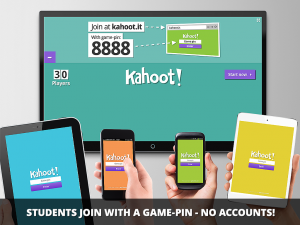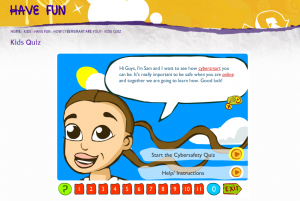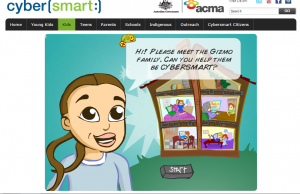Subject: Digital Technologies
Year Level: 3-4
Strand: Digital Technologies processes and production skills
Sub Strand: Creating & Interacting Online
4.7 Manage the creation, sharing and exchange of information with known audiences and apply agreed social protocols to protect people when communicating online.
Content Descriptor:
Work with others to plan the creation and communication of ideas and information safely, applying agreed ethical and social protocols (ACTDIP013)
Link to the resource: http://www.cybersmart.gov.au
Cross curriculum priorities and general capabilities
- Literacy
- Information and Communication technology capability
- Critical and Creative Thinking
- Personal and Social capability
- Ethical understanding.
Links to other learning areas
English, Health, Humanities & Social Sciences (Civics & Citizenship)
Website Outline and suitability
This site provides engaging opportunities for students to use digital technologies to help learn about how to be safe and sensible online. It is easy to navigate and designed to be student friendly so is appropriate for classroom use. The site has been created by the Australian Government and is therefore from a reputable source.
Cyber Smart Quiz: This quiz asks students to answer 11 questions each of which are in the form of short scenarios that children may experience online. This helps students to know and understand what to do if they were in a similar situation in order to keep themselves safe. The answer/s to each question are explained and rephrased to reiterate the information.
This could be used as an assessment tool before a unit of work to determine students’ prior knowledge, or as a formative or summative assessment to determine whether students have learnt and understood the teaching content.
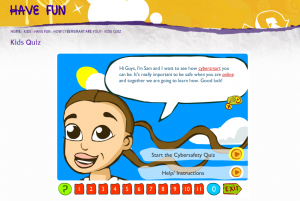 http://www.cybersmart.gov.au/Kids.aspx
http://www.cybersmart.gov.au/Kids.aspx
Comic Book Capers: This section of the website allows students to read and/or listen to a given scenario. They then need to select the correct option from each of the categories (website, helpers, security and advice) clicking and dragging it into the scenario to ensure that the person involved is kept safe online. Students who have difficulty reading are catered for as the scenario is read aloud. If a wrong answer is selected the students are given another opportunity to correct their mistake. This ensures they know where they went wrong. After submitting, the answers are then rephrased and clearly explain to the student why the scenario is now safe. Students will need headphones so that they can work through this at their own pace while not disturbing those around them.
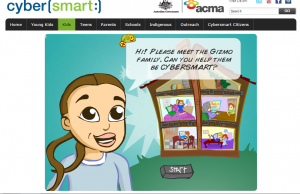 http://www.cybersmart.gov.au/Kids/Have%20Fun/comicbookcapers.aspx
http://www.cybersmart.gov.au/Kids/Have%20Fun/comicbookcapers.aspx
The website also includes: information about cyber bullying, netiquette, digital footprint, mobiles, offensive content, online games, social networking, staying legal and unwanted contact. There is also a videos section which includes 10 episodes to the ‘Net Basics’ series and five episodes to the #GameOn series. The site informs students of where to go for help and provides information for parents, younger kids, teenagers and schools.
For more direct links:
How to use this resource
- Students will need access to the internet either on a computer or tablet.
- The website can be written on the board for students to either Google or type into the html bar.
- This process could be modelled on the Interactive White board going through the logging on, finding the Internet, searching for a website process, step by step for the students to follow.
Cyber Smart Quiz:
- From the home page click on the ‘Kids’ tab.
- Click on the ‘Start the quiz’ green button.
- Read through the explanation of how the quiz works.
- Start the quiz by listening to ‘Sam’.
- Follow the prompts given by Sam answering each question.
- Correct your mistakes as you go.
- Continue until completed.
Comic Capers:
- On the home page click on the ‘Kids’ tab.
- Hover the mouse over the ‘Have Fun’ button and a list will drop down.
- Select ‘Comic Book Capers’.
- Watch the introduction to the activity.
- Listen and/or read the instructions.
- Begin working your way through the four scenarios by clicking and dragging a selection from each category.
- Correct any mistakes as the narrator prompts you.
- Continue until completed.
Conclusion
This website has a clear educational focus, is reputable, and aligns with the Australian Curriculum: Technologies.


 Teacher Link: https://getkahoot.com/
Teacher Link: https://getkahoot.com/