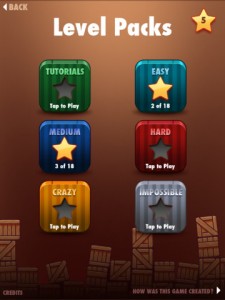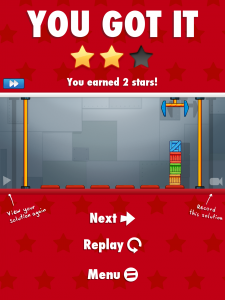Technology saving millions of lives.
As simple as a smoke extraction system?

 Over four million people die each year after inhaling smoke from kitchen stoves and fires.
Over four million people die each year after inhaling smoke from kitchen stoves and fires.
Most victims are women and young children. But these are deaths that could be prevented – using simple solutions.
Have you been looking for authentic content?
Technology as if people and planet mattered – catchy title? I was hooked…
Who would have ever known that the world of Technology was so HUGE! It’s not really enough to write just one or two blog posts for a university assignment, to reflect the distraction that all this new information has inflicted on my days.
With a strong passion for justice and equity I am thankful for the Australian Curriculum, General Capabilities for giving me permission to incorporate Ethical Understanding, Intercultural Understanding, Personal & Social capability and Creative and Critical thinking into my professional life as a teacher. Whilst I am thanking the Australian Curriculum, let’s say YAY!! for the Cross-Curricular Priority of Sustainability.
If you are looking to broaden your perspectives on Technology and its uses, check out this website. http://practicalaction.org
“Practical Action is an international non-governmental organisation (NGO) that uses technology to challenge poverty in developing countries.
We find out what people are doing and help them to do it better. Through technology we enable poor communities to build on their skills and knowledge to produce sustainable and practical solutions- transforming their lives forever and protecting the world around them”.
Subject: Design and Technologies
Year Level: Teachers of all year levels
Strand: Knowledge and understanding
Sub strand: Technologies and society
Technologies contexts
- Engineering principles and systems,
- Food and fibre production
- Food specialisations
- Materials and technologies specialisations
Strand: Processes and production skill
Sub strand: CREATE SOLUTIONS
- Investigating and defining
- Designing
- Producing and implementing
- Evaluating
- Collaborating and managing
Using this resource…
Build your content knowledge and be supported with ready-made resources.
Practical Action is just one of many organisations promoting the positive use of technologies in developing countries. It offers many ideas and resources to use as inspiration for your technologies content. A free book (link below) on the subject of social justice is also available through their website. Supporting power point presentations and resources from Practical Action can be found on the TES website.
https://www.tes.com/member/PracticalAction
“A powerful new book sets out the need for looking at technology from human and environmental perspectives, and how to change the status quo”.
http://practicalaction.org/rethink-retool-reboot
Free download of the book at this address
http://www.developmentbookshelf.com/doi/book/10.3362/9781780449043
An article on Technology perspectives from Simon Trace – author of Rethink, Retool, Reboot
https://www.eiuperspectives.economist.com/simon-trace
Did you know?
‘that burning an open fire in your kitchen is like burning 400 cigarettes an hour”
Dr Kirk Smith – Professor of Global Environmental Health.
BE CHALLENGED AND BE INSPIRED