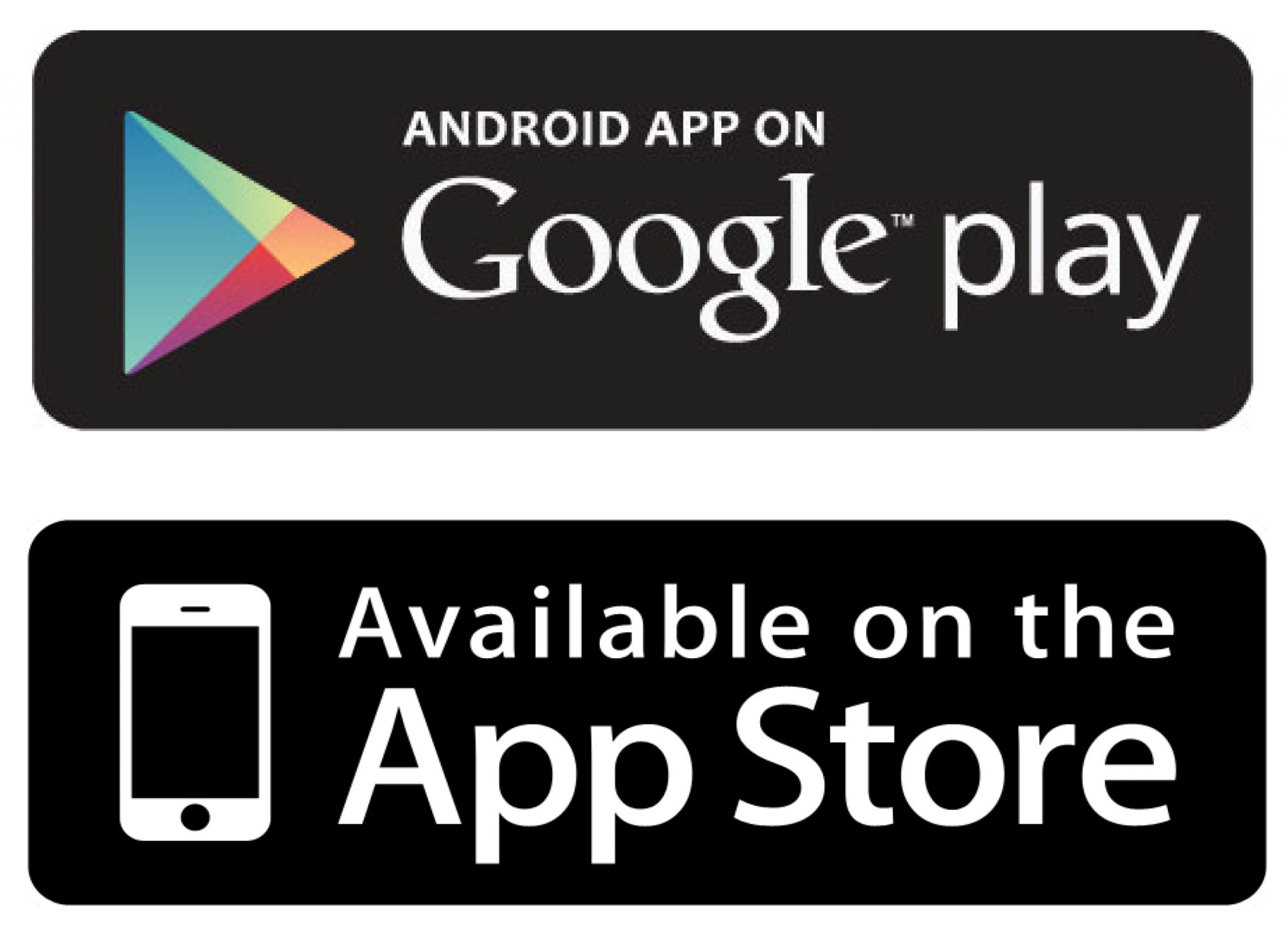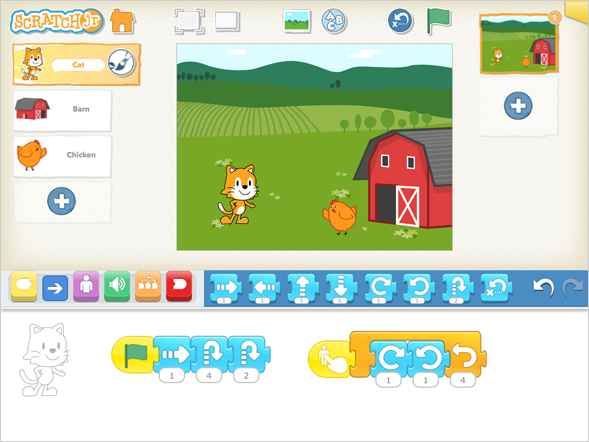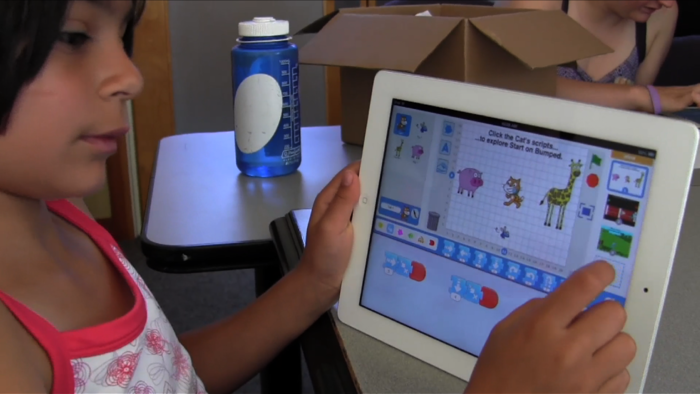Plickers
What is Plickers?
Plickers is a tool that can be used by students and teachers to gather real-time data. Teachers can use Plickers for diagnostic, formative and summative assessment. Plickers can be used for assessment, as a voting tool (for example deciding what sport students want to play for morning fitness) or in any learning area.
Plickers is linked to an app on the iPad or tablet. Students have a QR code and a series of questions to answer, depending on what they think the answer is determines which way they hold their QR code up. The teacher then scans the room with an iPad or tablet picking up all the students answers.
When I used Plickers in the classroom I displayed the questions and answers on the Interactive Whiteboard, that way the students could read and answer the questions. Once they had answered the question we could compare the data, we could look at a graph to see how many students got the answer correct or incorrect and we could compare percentages. Displaying the information on the Interactive Whiteboard allowed all the students to see if there QR codes had been scanned or not (their name would turn from red to green).
Plickers can be incorporated into all learning areas in different ways. I found incorporating it into mathematics was a great way for for me to assess students understandings, from there I could determine what needed to be taught in more depth and what students understood. Plickers was a great way for all students to participate because it was hands on, interactive and the answers were private.
Useful information for teachers
- Pictures can be added to the questions
- Only 4 options/ answers can be added
- Plickers allows teacher to focus on teaching rather then preparing
- It is free to sign up and the QR codes are provided
Year
- Year 3 and Year 4
- Year 5 and Year 6
Below I have given you the Australian Curriculum details for Year 3 and Year 4.
Subject: Digital Technologies
Strand: Digital technologies knowledge and understandings and digital technologies process and production skills
Curriculum Links
Digital Technologies
- Recognise different types of data and explore how the same data can be represented in different ways (ACTDIK008)
- Collect, access and present different types of data using simple software to create information and solve problems (ACTDIP009)
- Plan, create and communicate ideas and information independently and with others, applying agreed ethical and social protocols (ACTDIP013)
General Capabilities
- Information and Communication Technologies (ICT) Capabilities
- Numeracy
- Literacy
- Critical and Creative thinking
To get started and for more information about Plickers click the link below