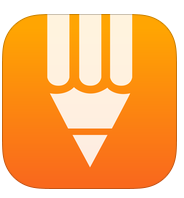Resource name: iBrainstorm
About resource:
iBrainstorm is a free educational tool which can be used in the process of planning and developing designed solutions within the classroom. iBrainstorm allows students to collaboratively plan through the use of the iBrainstorm Companion application, which allows up to four other people to contribute to the brainstorm and design process using separate devices. The ability for multi-device collaboration allows all group members to be engaged in the process of brainstorming and the development of project plans. Students have the ability to draw and write on the background of iBrainstorm. Students can add post-it-notes and categorise ideas. As it is a gesture-based application, students can easily share their notes at the swipe of a finger. It is a simple tool that could be easily implemented in the early stages of a design process. This tool is only available as an iPad application.
This resource is supported by the Victorian Department of Education iPads for Learning website and is one of many educational resources listed.
Subject: Design and Technologies
Year level: 5-6
Strand: Design and Technologies Processes and Production Skills
Sub-Strand: Collaborating and Managing – Develop project plans that include consideration of resources when making designed solutions individually and collaboratively (ACTDEP028). (Australian Curriculum, 2015).
Link to resource:
The application can be downloaded from the Itunes store: https://itunes.apple.com/au/app/ibrainstorm/id382252825?mt=8
http://www.universalmind.com/portfolio/ibrainstorm/
General Capabilities: The general capabilities that are expected and developed through the use of this tool could include; Literacy (LIT), Numeracy (NUM), Information and Communication Technology (ICT), Critical and Creative thinking (CCT) and Personal and Social Capability (PSC).
Cross-curriculum Priorities: All cross-curriculum priorities could be addressed and developed through the use of this tool.
Links to other learning areas: This resource could be easily linked to all learning areas including English and Maths, depending on the intended aim.
The below learning activity is linked directly to the Design and Technologies curriculum – Develop project plans that include consideration of resources when making designed solutions individually and collaboratively (ACTDEP028). (Australian Curriculum, 2015).
A classroom activity using this resource:
I would use this application to assist students to collaboratively brainstorm, plan and design a water saving product (or any other product), outlining the planning and production steps needed to produce this product using digital technologies. iBrainstorm would be used in the initial design process to allow group members to collaboratively plan, design and outline the steps, process and materials in order to develop their product. This tool would allow students to analysis, adapt and create the design, allowing the final design to be shared. After designing, students would then commence the construction and development of their designed solution.
How to use this resource:
- To begin using this resource access to the Internet/Wifi is required to download the application. Simply click on the application icon to launch iBrainstorm.
- You use your finger as a pen to make notes, draw, or scribble down whatever you want on the screen. To erase any portion of what has been drawn, just tap the eraser button at the top of the screen, and your finger switches from marker to an eraser.
- Select the ‘+’ sign and a colourful post-it note presents on the screen ready to capture your first idea. If you tap or hold down a finger on a post-it note, a keyboard appears, allowing you to type on that note.
- Simply hold and drag the iBrainstorm post-it note to match and link ideas.
- To change the background, push the ‘i’ button in the right corner and select from a range of graphic organisers and diagrams.
- Using iBrainstorm Companion, you can write suggestions on an electronic post-it note; you then flick that note upward off screen to make it appear on the original iPad version of iBrainstorm. The student using the iPad can then move and connect new ideas as required, therefore storing all group member’s ideas in the one place.
- To share work, simply tap on the top left corner and select people to invite, or share using AirDrop.
References:
Australian Curriculum Assessment and Reporting Authority (ACARA). (2015). The Australian curriculum: Design and technologies. Retrieved from http://www.australiancurriculum.edu.au/technologies/design-and-technologies/curriculum/f-10?layout=1#level5-6
Universal Minds [Online images]. (2015). Retrieved from http://www.universalmind.com/portfolio/ibrainstorm/