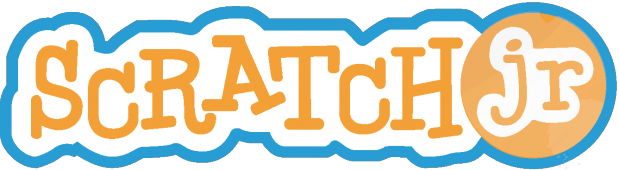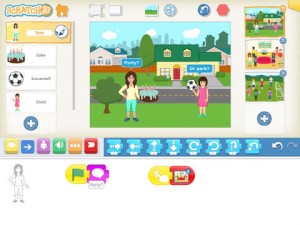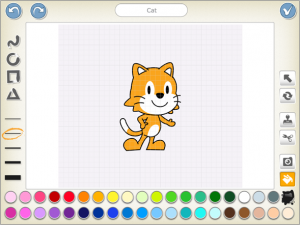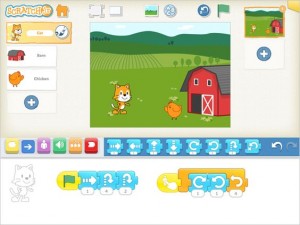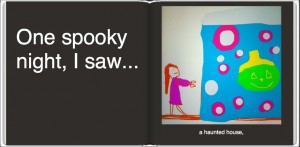Mind Map
Subject: Digital Technologies
Year Level: Foundation – Year 10
Strand: Digital Technologies Processes and Production Skills
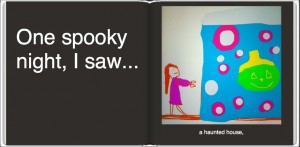
http://www.redjumper.net/blog/2013/10/4-compelling-ideas-using-book-creator-classroom/
Sub strand: Using digital systems
2.4 Identify, explore and use digital systems ( hardware and software components) for personal and classroom needs.
Links to the resource:
http://www.redjumper.net/bookcreator/education/
https://itunes.apple.com/au/app/book-creator-for-ipad-create/id442378070?mt=8
Cross curriculum priorities and general capabilities:
Book creator allows teachers to easily cover the following cross curriculum priorities, sustainability, Asia and Australia’s engagement with Asia, and Aboriginal and Torres Strait Islander histories and cultures. For example, around Clean Up Australia Day, usually carried out in the first week of March, students can create an eBook about how the school carries out this particular event and provide images of their involvement.
It also allows the ability to include the general capabilities of the Digital Technologies Curriculum. For example, it firstly covers the information and communication technology capability through using an iPad or computer. It also allows students to use their creative thinking in processes of designing their eBook.
Links to other learning areas:
Science, English, Society and Environment, LOTE, Mathematics, Health, Music.
Using this resource in a classroom:
Book Creator is the the No. 1 book app for the iPad in 80 countries. It is very popular due to the fact that students are easily able to design and create digital content in a variety of ways. Book creator is open-ended so therefore, students can use their creativity to create children’s picture books, photo books, journals, text books and more. Once they have finished, they can also email, print, or share their eBook on AirDrop, Drop Box, or YouTube. The app is also designed to allow students to even publish their books to the iBooks store.
It can be used educationally, or as an early finishing reward. Teachers can use the app as a diagnostic, formative or summative assessment before, during or after learning experiences. Teachers can easily access the students creations through DropBox, YouTube or by getting the students to print it out.
The app is a very creative resource that can be used in the following learning areas:

https://www.pinterest.com/pin/75998312439001605/
Science: Students can create scientific reports that outline the features required to complete scientific investigations. They can also insert images into the eBook from the investigation to further back up their conclusion and findings. Students can also apply their newly learnt knowledge to label body parts, the solar system, or elaborate on how body systems work.
Mathematics: Teachers can get students to create brainstorms using the eBooks as a diagnostic assessment to help understand what students already know about a particular topic.
Society and Environment: To cover cross-curricular links, students in upper primary can complete an assignment where they are required to label Australia’s neighbouring countries on a map inserted into the eBook, and write about Asia’s involvement with Australia. You could also extend this further and ask students to choose one of Australia’s neighbouring countries and present a diagram or table showing the differences and similarities between both countries.

http://www.redjumper.net/blog/2013/10/4-compelling-ideas-using-book-creator-classroom/
English: Students can write a variety of texts such as procedure texts, information reports and reflections just to name a few. An example of a procedure text is ‘How to tie a shoelace’ which would be aimed at lower primary but is an easy idea to start off with. LOTE: Japanese, French and Italian are the most popular languages to be learnt during primary school. Remembering particular words can become challenging, so students can use the app to create personal dictionaries of new words learnt each lesson.
Health: Students can create eBooks designed to advertise the importance of non-healthy habits, for example smoking. Students can print out their eBooks and place them in the school library, or around the school to get their message across to their wider community.
Music: Students can record themselves playing a particular instrument, write about the instrument and include steps require to be able to play the instrument.
How to use this resource
Book Creator can be bought from iTunes for intended use on the iPad, or from the Windows Store for intended use on a PC.
After purchasing the app, a guide to using the resource is available so it becomes clear on how to use the main features of the app.
The following link provides great support if any questions or problems arise while using Book Creator.
http://support.redjumper.net/hc/en-us/categories/200370471-Book-Creator-for-iPad