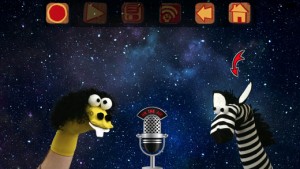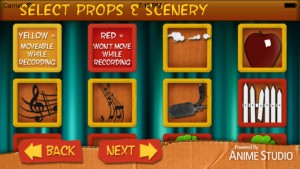Sock Puppets – Digital Technologies Lesson Plan
Subject: Digital Technologies
Year Level: Foundation – 2, 3 -4, 5 – 6
Strand: Digital Technologies processes and production skills
Sub strand: Using digital systems and Collaborating and managing
2.1 Identify and use digital systems (hardware and software components) for a purpose
2.6 Work with others to create and organise ideas and information using information systems, and share these in safe online environments
4.7 Work with others to plan the creation and communication of ideas and information safely, applying agreed ethical and social protocols
6.9 Manage the creation and communication of ideas and information including online collaborative projects, applying agreed ethical, social and technical protocols
Link to the resource
https://itunes.apple.com/us/app/sock-puppets/id394504903?mt=8
Cross curriculum priorities and general capabilities
Literacy (LIT), Critical and creative thinking (CCT), Personal and social capability (PSC), Information and Communication Technology (ICT), Intercultural understanding (ICU), Sustainability (S)
Links to other learning areas
English, Health, Mathematics, Humanities and Social Science, Science, Drama, Language and Art.
A classroom activity using this resource
The Sock Puppet application lets you create your own lip-synched videos and share them on the Interactive White Board (IWB) or the school virtual learning environment e.g. Moodle. (Facebook and YouTube can also be used but this would be dependent on the schools ICT and online security policies). Create Sock Puppets and add props, scenery, and backgrounds to create an individual or collaborative animated movie/story to share with others. It is an engaging resource that allows students to be creative and innovative in a fun and simple way.
Sock Puppets is an interactive technological resource which can be integrated into other learning areas.
- English – They can create storyboards, character writing or retells whilst demonstrating their scripting and editing skills. Maybe interview you sock and link it to another learning area.
- Mathematics – The planning and presenting a script demonstrates the use of time.
- Science – As a presentation demonstrating a Science topic e.g. Space using space characters and backgrounds
- Art – As a planning tool to create their own sock puppet using recycled materials.
- Drama – After planning your story in the sock puppet application, making a real sock puppet, then students can put on a play using their sock puppets.
- Language – the sock puppets could demonstrate the use of another language
- Health, Science, Humanities and Social Science can be integrated through themes that relate to these topics e.g. SwimSafe, Bullying
Sock Puppets is a free application from the Apple App Store.
How to use this resource
Have students plan and script their story or presentation. Using an iPad, iPod or iPhone, download the Puppet Pals app through iTunes. Within the application you can choose 4 sock puppet characters/actors, 5 different backgrounds to create different scenes and select 4 props. You then open the stage and can move the characters around, and play around with editing the characters and the back drop. Hit the record button, save your story and then play – the puppets automatically lip-synch to your voice.
- Install the application (internet access is needed) https://itunes.apple.com/us/app/sock-puppets/id394504903?mt=8
- Click on the URL link http://youtu.be/fM83udhORoE to watch a video detailing how to use the application. The Help function within the application also contains tutorial information. Both are suitable for classroom instruction
- This could also be used as a formative and summative assessment tool at the end of or during a learning cycle.