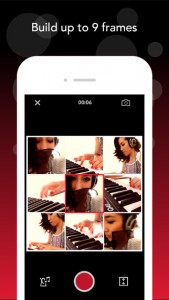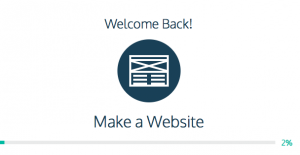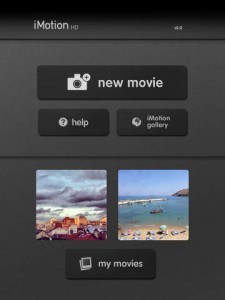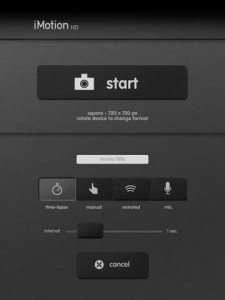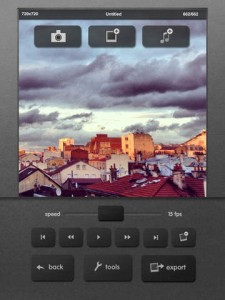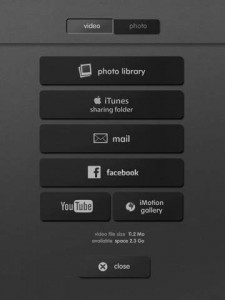Subject: Digital Technologies
Year level: Grade 3+
Strand: Processes and Production Skills
Sub Strand: Digital Implementation
Content Descriptor Example: Use visually represented sequenced steps (algorithms), including steps with decisions made by the user (branching) (ACTDIP011)
General Capabilities:
- Literacy
- Numeracy
- Information and Communication Technologies (ICT) capability
- Critical and Creative Thinking
- Personal and Social Capability
Links to other learning areas:
- Mathematics
- Science
- Even English and Art!
Link to resource: http://www.sphero.com/education
First impressions
I had never heard of a Sphero until I commenced my third year practicum and had to provide a learning experience involving them. I really had no idea what I was doing, but I quickly learnt that I was just the facilitator during this lesson and the students were in control of their own learning. The students loved the fact that they were teaching me something. All students were engaged in programming and collaborating with their peers to make the Sphero follow their innovative designs they had created.
So, what is a Sphero?
A Sphero is a little robotic ball that can be programmed using an app such as the sphero app, lightning lab or tickle app. You can create a series of instructions using the programming app where the Sphero will then follow the instructions you have created. Sphero can do tricks, dance to music being played, flash different colours AND it is also waterproof and shockproof.
How you could use a Sphero in the classroom
To provide an activity that suits the diversity of students, I would suggest to create a number of self paced challenges that can be completed by the students. Start with simple challenges that slowly progress to more difficult challenges. Students can move on to the next challenge once they have completed the one before. For example, the first challenge could be to program the Sphero to roll in a straight line forward and back. The next challenge could be to make a jump for the Sphero and make the Sphero go over it and return back to the beginning. Create harder challenges by adding corners, hills, obstacles, goals etc. This all depends on what experience the students have with programming. Students will be engaged in computational thinking as they are trying to solve these challenges by formulating the solution.
To incorporate Mathematics, students could design a pathway or maze by creating a 2D drawing to scale. Students can begin creating their pathway or maze using masking tape and items around the classroom making sure they keep to their measurements. They will then need to program their Sphero to complete the pathway or maze. Creating activities like these allow students to work collaboratively and have quality discussions about their understandings. Listening to some of the conversations the students have during this activity can blow you away.
When working with a Sphero, students are investigating, defining and designing their pathway drawing. Students then produce and implement their pathway ready for use considering safety measures. Once they have trialed their pathway, students will evaluate the progress made and discuss what changes need to be made by collaborating and managing.
TIPS
When working in groups, it could be handy to give particular roles to students, otherwise they may spend half the lesson fighting over who gets to do what. These roles could include: programmer, designer, builder, Sphero manager. Then swap the roles around making sure all students have a go at programming.
Allow plenty of time for pack up, otherwise you will be spending half the afternoon doing it by yourself.
Something extra…
Take a look at the Sphero Blog for ideas and inspiration.
Need some assistance with how to use a Sphero? Click here
By Jessica Read
References
School Curriculum and Standards Authority. [2014]. Digital Technologies. WA: Government of Western Australia. Retrieved from http://k10outline.scsa.wa.edu.au/home/p-10-curriculum/curriculum-browser/technologies/digital-technologies2
Sphero. (2016, June 20). Just add imagination [Video file]. Retrieved from https://www.youtube.com/watch?v=hk4HylFFC4c&feature=youtu.be
Sphero. (2015, August 4). What is sphero SPRK edition [Video file]. Retrieved from https://www.youtube.com/watch?v=Yg8LmEkI_0c&list=PLSdn63ba-PlZwLKYDV1I-BaW0ZRqYlXvY&index=5
Sphero. (2016, June 20). Sphero SPRK inspiring in the classroom [Video file]. Retrieved from https://www.youtube.com/watch?v=0yQYr7CIxBc&t=4s