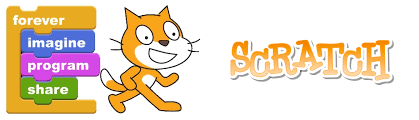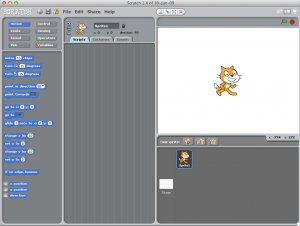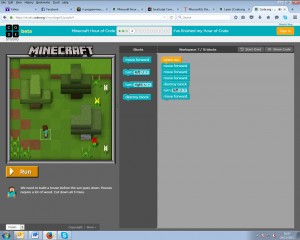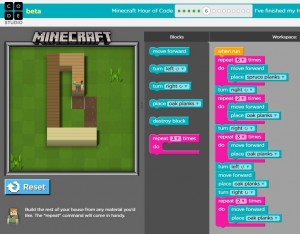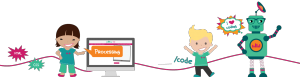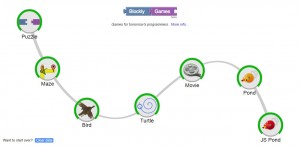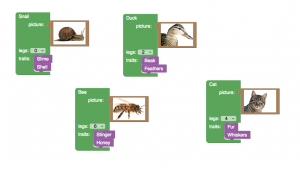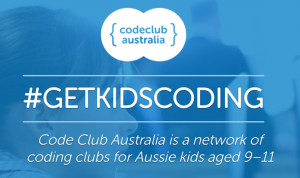Scratch
Scratch is a click-drag-and-drop programming environment that is exceptional for introducing students to programming concepts via Windows and Mac OS X . Students can use Scratch to code their own interactive stories, games, and animations. In the process, they learn to think creatively, reason systematically, and work collaboratively, which are essential skills for society and the classroom.
Target year level: Year 3-6 (Also recommended for high-school students)
Curriculum learning area: Digital Technologies
General Capabilities: Literacy, Numeracy, ICT, Critical and Creative Thinking
Developed by: Lifelong Kindergarten Group at the MIT Media Lab
Why use scratch in your classroom? Scratch introduces students to programming without the daunting pressure of understanding coding/programming language. Beginners are often ‘put off’ when faced with errors in coding, as many programmers are quite abstruse in their language, however scratch aims to overcome this barrier by using a drag-and-drop technique that is readily available to young ages. Scratch uses visual programming language that can be used to construct games, presentations, tutorials, animations, interactive stories and more to create a conceptual understanding or digital materials.
About this resource: Scratch has provided a educational resource for teachers that provides a digital platform for teachers to engage in and share stories, experiences, resources and meet fellow educators via the Scratch Educator Meetups. Note: These meetups are USA centralized. Scratch also provides teachers with an educator account to help manage classroom projects and student programs.
Links to other learning areas:
- Art – Drawing experimentation with colour
- Mathematics – Plot, graph, demonstrate and application of mathematical concepts
- Science – Simulation and experimentation
- Languages – Simple quiz input/output, including the recording of sound for feedback
- English – Develop a narrative, plot points, characters and actions
- All learning areas – Demonstrate a deeper, conceptual understanding of fundamental ideas
Mitch Resnick – Computer Scientist
Mitch Resnick is the director of the Life Long Kindergarten Group and LEGO Papert Professor of Learning Research at MIT Media Lab. Resnick aims to engage students with technology, encouraging them to create and experiment using coding with digital resources. You can find more information about Mitch Resknick here: https://www.media.mit.edu/people/mres/overview/
Scratch program snapshots
Scratch interface home page
Scratch background editor
Scratch character script
Scratch game/ challenge programming code
Programming in Schools using Scratch: A CS4HS: Iterate Workshop by Bruce Fuda
Download this resource to view a complete written document that maps out the Scratch program layout and how you can download/use it in your classroom