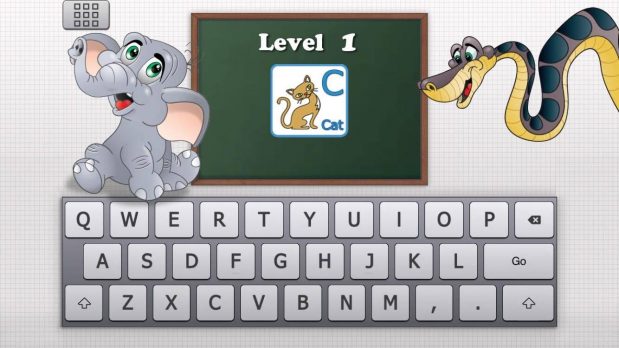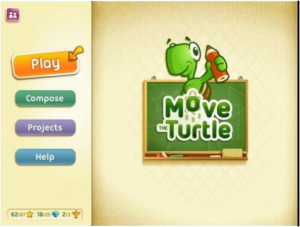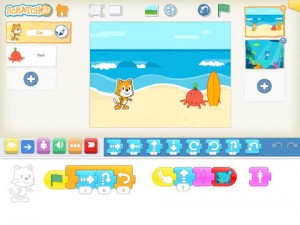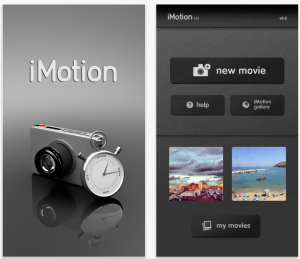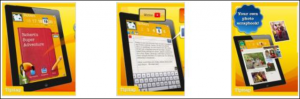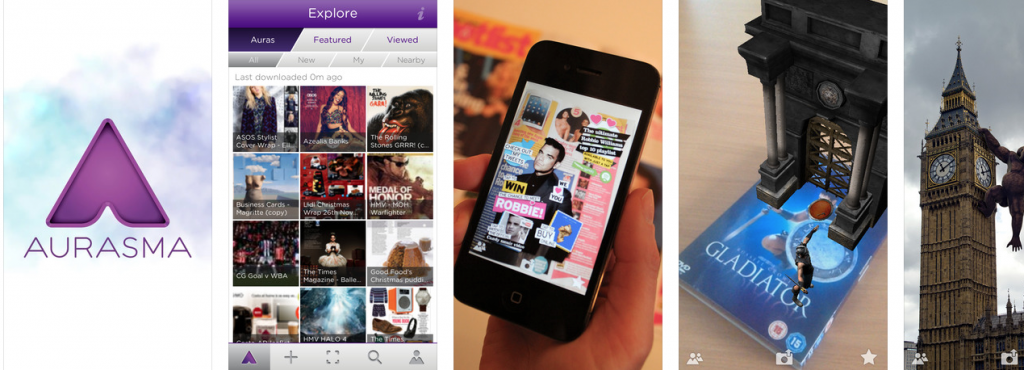Year Level: 6
Strand: Processes and Production Skills
Sub Strand: Digital Implementation
Content Descriptor: Implement and use simple visual programming environments that include branching (decisions), iteration (repetition) and user input (ACTDIP020)
https://twolivesleft.com/CargoBot/
Cross Curriculum Priorities and General Capabilities:
- Literacy
- Numeracy
- Information and Communication Technology (ICT)
- Critical and Creative Thinking (CCT)
- Personal and Social Capability (PSC)
Links to Other Learning Areas:
- English
- Mathematics
- Science
A Classroom Activity Using this Resource:
Cargo-Bot is a fantastic tool to introduce your students to coding through everyone’s favourite form of gambling; the claw machine. That machine that always look so easy to play, so easy to win, how could you possibly lose?
Claw machines aside; Cargo-Bot is an intuitive piece of software that sees your students applying simple movement commands in a sequence to reach a target or end goal. This follows the simple path of what coding is. A list of commands that will result in a specific outcome.
This piece of software introduces students to these basic concepts. They have to apply certain understandings to reach the end goal.
The students can explore and interact with the software in a safe environment as it provides a visual learning experience; you can see what commands are being performed and you can adjust where needed to complete the correct series of commands.
How to Use this Resource:
- Cargo-Bot is exclusive to Apple iPad formats.
- Once you have downloaded the app.
- Launch the app on your device.
- The software follows a progressive system in that it the levels start of simple and become more complex as your progress through the levels.
- You can monitor your progress and improve on your previous scores by achieving efficient commands.
- Play in collaboration with others or individually to reinforce specific skills.
By Josh Gardiner
Pre-service Teacher
Edith Cowan University
Perth, Western Australia.