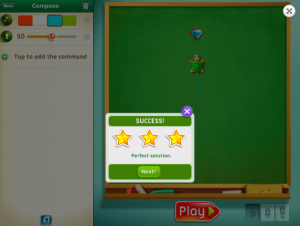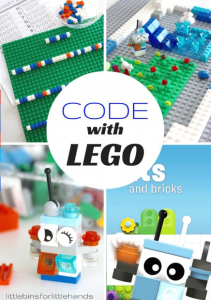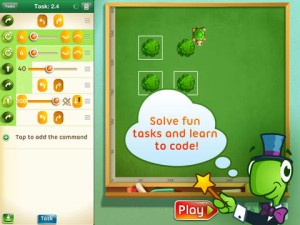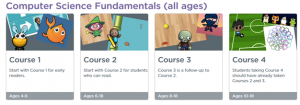Subject: Design and Technologies
Year Level:3-4
Strand:Design and Technologies – Knowledge and understanding
Sub strand:Food and fibre production
Yesr 3 – Types of food and fibre produced in different environments, cultures or time periods, including the equipment used to produce or prepare them
Year 4 – Types of technologies used in food and fibre production or processing, including how they are used to help meet consumer needs
Link to the resource
http://www.primezone.edu.au/item_details.php?item_id=413&item_type=resource&content_list_id=2
Cross curriculum priorities and general capabilities
Critical and creative thinking (CCT),Personal and social capability (PSC),Information and Communication Technology (ICT),Literacy (LIT), Sustainability
- Literacy
- Numeracy
- Critical and creative thinking
- Personal and social capability
- Ethical understanding
- Intercultural understanding.
Links to other learning areas
English,
Science – Science understandings – Chemical Science – A change of state between solid and liquid can be caused by adding or removing heat (ACSSU046)
Science – Science as a Human Endeavour – Nature and development of science – Science involves making predictions and describing patterns and relationships (ACSHE050)
A classroom activity using this resource
This is a well structured resource that allows the teacher to teach a lesson exploring the process of food from the paddock to the plate. It involved the students working through learning stations where they explore the ways in which food changes from the raw state to make it suitable for consumption. The stations offer different processes such as chemical changes in food or the processing of a food item. The stations are inquiry based and hands on allowing for addressing student misconceptions and creating thought and discussion to promote ideas.
How to use this resource
 This useful learning resource includes the lesson plan, power-point and all the printable classroom support resources to match. It is very easy to follow and provides opportunities for extension activities and further research. It is clearly laid out with suggested assessment and student reflection sheets for reporting the groups findings back to the class. This lesson links well with the Science curriculum when investigating states of matter and the changes that occur.
This useful learning resource includes the lesson plan, power-point and all the printable classroom support resources to match. It is very easy to follow and provides opportunities for extension activities and further research. It is clearly laid out with suggested assessment and student reflection sheets for reporting the groups findings back to the class. This lesson links well with the Science curriculum when investigating states of matter and the changes that occur.