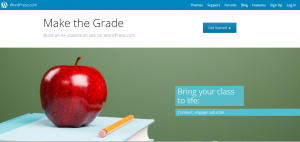Subject: Digital Technologies
Year Level: 3
Strands: Digital Technologies
Links to the resource:
https://education.lego.com/en-us
https://education.lego.com/en-au/product
Links to other learning areas
Science
Mathematics
As an educator, have you ever felt something missing from your teaching, that one thing that connects you to your students’ thoughts and imaginations? Do you facilitate students’ expression of creativity and inventiveness? Is your planning reflective of opportunities for students to articulate their inspirations and aspirations? For generations, Lego has endorsed the importance of accelerating childrens’ imaginations through creative play. With the mission statement of ‘Inspire and develop the builders of tomorrow’ Lego has moved from the confines of our homes and into the classroom with Lego Education.
Lego Education introduces WeDo 2.0, a valuable resource where students are encouraged to explore and build brick by brick, and then innovate through computers and coding. From the moment they begin building, students are engaged in the process of computational thinking, using digital software to problem solve as well as their curious imaginations to create. To begin with, students follow instructions of what to build, how to build it and step by step sequencing using the accompanying computer program. Once they understand the basic framework of Lego Education, they are then free to explore using their imaginations to create.
YOU are facilitating their learning of design and digital technologies as they imagine, create and play. YOU are providing valuable moments for your students to access digital technology in a meaningful way, with determination and purpose.
How to use this resource
Students follow the steps to assemble their creations.
Teacher assists in connecting to an iPad or laptop.
Log into the LEGO Education software.
Students use coding to manipulate and control their creation.