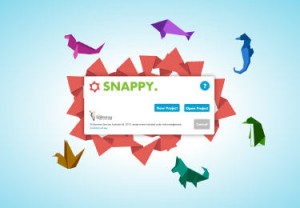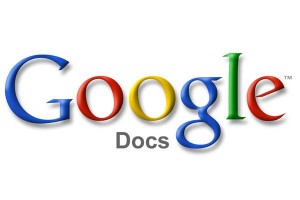Subject: Digital Technologies
Strand: Digital Technologies processes and production skills
Cross curriculum priorities and general capabilities
Literacy (LIT), Information and Communication Technology (ICT), Critical and creative thinking (CCT),Personal and social capability (PSC),
Possible Links to other learning areas
English, Mathematics, Science, Humanities and Social Sciences, The Arts, Health and Physical Education and Languages.
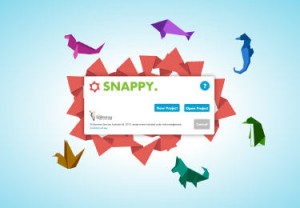 Year Level: F-2
Year Level: F-2
Curriculum Content Descriptor: Work with others to create and organise ideas and information using information systems and share these with known people in safe online environments (ACTDIP006).
Student presentation resource
Snappy is a fun and interactive way to share presentations. This slide show resource allows digital photos with captions, audio files and text to be included in the presentations. The user selects their layout and style for each page and the presentations are saved while working. Upon completion, the presentations may be viewed and shared in an internet browser or printed.
Click here to view samples. It works well on any both Mac and Windows operating systems.
How to use this resource
All images used must be JPEG files and audio files must be MP3.
1. Prior to using Snappy, the Adobe AIR application needs to be downloaded from: http://get.adobe.com/air/.
2. Download and run the Snappy application.
3. Once uploaded choose your layout and start the presentation. There is lots of audio and visual helpful tips and guides to assistant the users who are not computer literate or whom have difficulty reading.
Google Docs
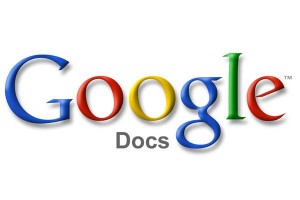
Curriculum Content Descriptor: Work with others to plan the creation and communication of ideas and information safely, applying agreed ethical and social protocols (ACTDIP013)
Year Level: 3 onwards
Student or Teacher presentation resource
Google Docs presentation allows any group project accessible to all students, parents and teachers from any computer device. The computer may have either Mac or Windows operating system with access to the internet. The slide show document may be edited, updated and managed at home or school at any time.
Click
here for sample presentations.
How to use this resource
1. You need to set up a gmail email account to access the Google Docs.
2. Login Google Docs using gmail.
3. Select Create on the left side bar.
4. Select Presentation.
5. Select style format desired.
6. Start typing.
This resource is best suited for students as of year 3 upwards. With Teacher assistance younger students may be guided.
Related links to resources
http://www.scootle.edu.au/ec/viewing/L11652/index.html
http://www.inanimatealice.edu.au/technical.html
https://docs.google.com/
http://www.edudemic.com/best-web-tools/
http://primaryresources11.wikispaces.com/Classroom+Web+2.0+tools
http://www.ndlrn.edu.au/using_digital_resources/tools/tools.html