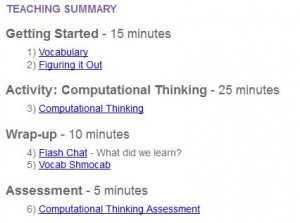ScratchJr
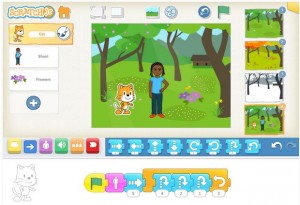 (Screenshot taken from https://play.google.com/store/apps/details?id=org.scratchjr.android)
(Screenshot taken from https://play.google.com/store/apps/details?id=org.scratchjr.android)
Subject: Digital Technologies (Western Australian Curriculum)
Year Level: 3
Strand: Processes and production skills
Sub-strand: Digital implementation
Use visually represented sequenced steps (algorithms), including steps with decisions made by the user (branching) (ACTDIP011)
Links:
http://www.scratchjr.org/index.html
https://play.google.com/store/apps/details?id=org.scratchjr.android
https://itunes.apple.com/au/app/scratchjr/id895485086?mt=8
What is ScratchJr?
This is a free application available on Android and Apple devices that provides students with an introduction to coding. This fun and engaging app allows students to create their own games and interactive stories. By snapping graphical programming blocks together, students can make characters move and sing on a variety of backgrounds. Students can edit their characters, insert photos, and add text, sounds and even their own voices. This is an easy-to-use and versatile app that teaches students to code while expressing themselves and having fun.
This app requires students to use, and subsequently develop, the following general capabilities:
Numeracy
Literacy
Information and communication technology capability
Critical and creative thinking
Links to other learning areas:
This app can be used to link Digital Technologies to a number of different learning areas. For example, linking to English is made easy when using the app to tell stories. The app can also be used in Visual Arts, as students apply their understanding of colour and space, as well as being able to insert photos of their own artwork. In Science, this app could be used to allow students to create a story to demonstrate their understanding of concepts such as how living things can be grouped by their features.
How to use this resource:
- Download this app from the Google Play store or iTunes store and install onto your tablet device (this requires internet access).
- Explore the app and become familiar with how it works. If you desire, there are many tutorials on YouTube that you can watch.
- Demonstrate using the app for your students.
- Let your students start creating!