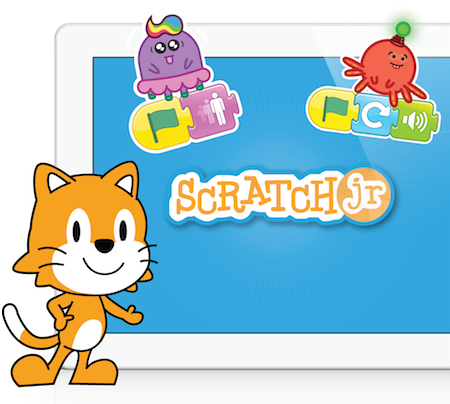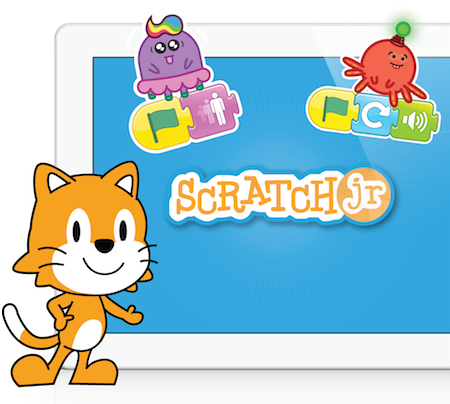
Year Levels:
Year 1 to Year 6
Subject Areas:
Language, science, social studies, math, computer science, and the arts
Why Use Scratch:

Scratch is great for all student levels, both beginner and advanced. Keep in mind, however, that the tool is best used by educators who have at least a basic programming background. This is especially true when fielding student questions or helping those who are struggling with project execution.
With Scratch, you can program your own interactive stories, games, and animations — and share your creations with others in the online community.
Scratch helps young people learn to think creatively, reason systematically, and work collaboratively — essential skills for life in the 21st century.
Scratch is a project of the Lifelong Kindergarten Group at the MIT Media Lab. It is provided free of charge.
Using Scratch In The Classroom.
Determine the story’s ending.
Most younger students adore choose-your-own-adventure books. This activity brings that concept to the computer screen. Have students outline, write, design and animate their own adventures with multiple outcomes. They can even craft a game in which outcomes depend on positive character and good decision-making.
Example: “Choose Your Own Adventure” remixed by PokemonGardevoir
Create a video game.
Do your students want to make their own version of Super Mario Brothers®? How about the next side-scrolling video game? Let kids use a classic video game or their own imaginations to design new games. For an added challenge, have them incorporate educational components, such as solving critical-thinking riddles to defeat enemies or answering math problems to accelerate a car during a race.
Examples: “Perfect Elastic Physics” by ProdigyZeta7 and “Flappy Bird” by KingLiam3
Produce an animated film.
Do you have a class full of storytellers or artists? If so, let students create an animated film. Draw inspiration from classic fables and fairy tales, or write an original story to illustrate a moral lesson. Animate the film with a theme in mind and remind kids to consider the type of story they’re telling.
Example: “Simpsons 3D” by ProgrammingLover
Make an instrument.
Let students make their own interactive digital instruments. Scratch lets users work multiple controls and shortcuts into the instrument’s functionality and design. Have kids try to recreate an existing instrument. Even better, encourage them to invent their own (first, they should think about the types of sounds they want to produce and how they want the instrument to be played).
Example: “Piano” by Natalie
Remix it.
With almost 5 million projects on Scratch, it’s easy for students to find one to play around with. Pick one to remix with your class and have fun!
Example: “Invisible Remix” remixed by FastBridge
Why choose Scratch?
Scratch is fun!
This project was done during the school holidays and had to be enjoyable. I also believe that there are many benefits to learning in a fun environment. Children are motivated and see learning as a satisfying enjoyable experience. Students engage with learning better when they are intrinsically motivated. Completing Scratch projects requires persistence but because students are working on projects that interest them, they are motivated to overcome challenges and frustrations.
Scratch is easy
The Scratch language and the development environment are designed to be intuitive and easily learned by children without previous programming experience. Frustration involved in getting started is minimal because writing a first animation is easy but the more advanced features offer scope for experienced users to write complex games and animations.
Scratch is based on sprites which can be moved and manipulated. Code fragments are represented by coloured blocks that are organized into 8 groups: movement, looks, sound, pen, control, sensing, numbers, and variables. The blocks are dragged into the scripts area to make scripts for each sprite. Syntax errors are avoided because the blocks are shaped to click together with appropriate blocks. When testing, variables can be displayed to assist in debugging and understanding how the scripts are working. Variables and blocks can be changed while the program is running.
Scratch is creative
Scratch encourages creativity, both thinking of ideas for projects and finding ways to overcome difficulties in implementing them. Many different types of projects can be done. Music can be added to Scratch or even written within Scratch. Photos and graphics can be imported and edited.
Scratch encourages sharing
Completed projects, including code, can be uploaded to the Scratch website where they can be viewed by anyone. Scratch users can download the code and modify or extend it to make their own project or to learn new techniques. There also forums and opportunities to add comments, etc.
Scratch is free and readily available.
Scratch can be downloaded for free. It has minimal system requirements and downloading and installation is quick and easy. There are many tutorials and other resources available online. This means that students, who learn Scratch in school or other lessons, can continue to work with Scratch and teach themselves at home.
What skills does Scratch teach?
The report Learning for the 21st Century produced by the Partnership for the 21st Century identifies nine types of learning skills divided into three key areas: Information and Communication Skills, Thinking and Problem Solving Skills and Interpersonal & Self-Directional Skills.
The document Learning with Scratch, 21st Century Learning Skills written by the creators of Scratch highlights the ways Scratch supports the development of these 21st Century learning skills.
See also these summaries from the official Scratch website: Learning with Scratch Creating with Scratch Programming with Scratch
Rethinking Learning in the Digital Age Technological FluencyLearning by Designing (PDF) Research papers about Scratch
What programming concepts does Scratch teach?
Scratch supports these concepts: sequence, iteration (looping), conditional statements, variables, threads (parallel execution), synchronisation, real-time interaction, boolean logic, random numbers, event handling and user interface design.
Reference:
Papallo, J. (2014). Educatio World Social Media Editor
Our scratch Patch. (2016). Retreived from: https://ourscratchproject.wikispaces.com/
By
Candice Ambrose