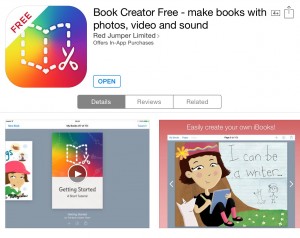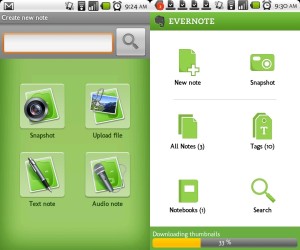“Cargo-Bot is a puzzle game where you teach a robot how to move crates” (Twolivesleft.com, 2016).
So how does this fit in with the Western Australian Curriculum?
Cargo-Bot can be used in a variety of ways to target the specific curriculum requirements of each year level. Below is an example for a Year 4 classroom.
Activity Idea
Year Level: Year 4
Learning Area: Technology
Subject: Digital Technologies
Strands: Knowledge & Understanding
– How data are represented and structured symbolically
Processes & Production Skills
– investigating and defining
– designing
– producing and implementing
– collaborating and managing
(K10outline.scsa.wa.edu.au, 2015)
Students have the opportunity to use an iPad to teach a robot how to move crates. They do this by selecting desired actions and programming them in a sequence. In doing so, students are able to see a practical way of how computational thinking and coding are used in digital technology, and how the codes influence the movement and sounds presented by the robot. The students also have the opportunity to work collaboratively with other students together to create the shortest codes possible to complete the puzzle.
This activity targets the following Year 4 Technologies Western Australian Curriculum links:
– Data is represented using codes (ACTDIK015)
– Collect, store and present different types of data for a specific purpose using software (ACTDIP016)
– Design, follow and represent diagrammatically, a simple sequence of steps (algorithm), involving branching (decisions) and iteration (repetition) (ACTDIP019)
– Implement and use simple programming environments that include branching (decisions) and iteration (repetition) (ACTDIP020)
Please Note: This activity is easily adaptable to a variety of year levels. Follow the link below to view the Digital Technologies curriculum to see how you can incorporate this activity into other year levels.
http://k10outline.scsa.wa.edu.au/home/p-10-curriculum/curriculum-browser/technologies/digital-technologies2
Cross-Curriculum Priorities
This activity is also a great opportunity to target the cross-curriculum priority of sustainability.
As your students are programming their robots, you may ask them to identify an environmental problem giving prime consideration to sustainability.
In reality, robots are fueled by an energy source such as electricity or fuel. Explain to your students that we try to keep unnecessary use of energy resources to encourage sustainable living and to reduce emissions created from using fuels. Students can critique this problem, and create a solution that assists in reducing wasted energy through designing their robot’s algorithm.
By using computational thinking, students can design an algorithm that requires the robot to make only the required steps required to move the crates. By using as little movements to complete the task as possible, the robot would use less energy encouraging sustainable use of resources. For a bit of fun, you can ask your students in pairs to map their solutions on graph paper and then compare at the end of the lesson to see who has the shortest algorithm.
General Capabilities covered:
Through this digital resource, you can adapt these lessons to cover all of the general capabilities set out in the Digital Technologies Curriculum.
– Literacy
– Numeracy
– Personal and Social Capabilities
– Information and Communication Technology
– Ethical Understanding
– Intercultural Understanding
– Critical and Creative Thinking
Reference List
K10outline.scsa.wa.edu.au,. (2015). k10outline – Organisation. Retrieved 8 January 2016, from http://k10outline.scsa.wa.edu.au/home/p-10-curriculum/curriculum-browser/technologies/digital-technologies2/technologies-overview/organisation
Scratch.mit.edu,. (2016). Scratch – About. Retrieved 8 January 2016, from https://scratch.mit.edu/about/


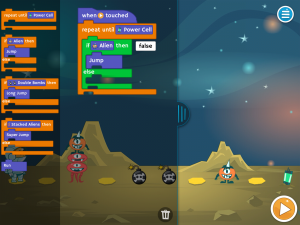
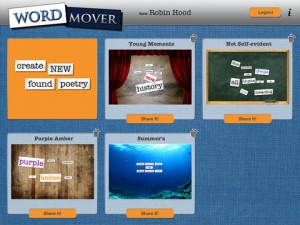
 r is a browser-based application used to teach your students how to program as they create games and animated projects. Tynker can be used on any computer (desktop, laptop, notebook, Chromebook) with an internet connection. It can be used on an iPad, however some features are not supported. As it is browser-based, it works best in Google Chrome and Safari browsers.
r is a browser-based application used to teach your students how to program as they create games and animated projects. Tynker can be used on any computer (desktop, laptop, notebook, Chromebook) with an internet connection. It can be used on an iPad, however some features are not supported. As it is browser-based, it works best in Google Chrome and Safari browsers.